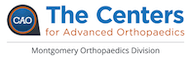[av_one_full first min_height=” vertical_alignment=” space=” custom_margin=” margin=’0px’ row_boxshadow=” row_boxshadow_color=” row_boxshadow_width=’10’ link=” linktarget=” link_hover=” padding=’0px’ highlight=” highlight_size=” border=” border_color=” radius=’0px’ column_boxshadow=” column_boxshadow_color=” column_boxshadow_width=’10’ background=’bg_color’ background_color=” background_gradient_color1=” background_gradient_color2=” background_gradient_direction=’vertical’ src=” background_position=’top left’ background_repeat=’no-repeat’ animation=” mobile_breaking=” mobile_display=” av_uid=’av-4dn0dl’]
[av_heading heading=’Updating The Spirit Online’ tag=’h3′ link_apply=” link=’manually,http://’ link_target=” style=” size=” subheading_active=” subheading_size=’15’ margin=” margin_sync=’true’ padding=’10’ color=” custom_font=” av-medium-font-size-title=” av-small-font-size-title=” av-mini-font-size-title=” av-medium-font-size=” av-small-font-size=” av-mini-font-size=” av_uid=’av-jnn7hv2z’ admin_preview_bg=”][/av_heading]
[/av_one_full]
[av_one_full first min_height=” vertical_alignment=” space=” custom_margin=” margin=’0px’ row_boxshadow=” row_boxshadow_color=” row_boxshadow_width=’10’ link=” linktarget=” link_hover=” padding=’0px’ highlight=” highlight_size=” border=” border_color=” radius=’0px’ column_boxshadow=” column_boxshadow_color=” column_boxshadow_width=’10’ background=’bg_color’ background_color=” background_gradient_color1=” background_gradient_color2=” background_gradient_direction=’vertical’ src=” background_position=’top left’ background_repeat=’no-repeat’ animation=” mobile_breaking=” mobile_display=” av_uid=’av-8z2mh’]
[av_textblock size=” font_color=” color=” av-medium-font-size=” av-small-font-size=” av-mini-font-size=” av_uid=’av-jnn7lfwu’ admin_preview_bg=”]
Since this is largely a photographic site, the main body of work is in getting the images into the site and sizing them to fit the container chosen and to ensure the site loads quickly.
The best option is to choose photos which are landscape in orientation only. Slide shows will be easier to view that way and all photos can be sized to fit the container.
Photos should be under 1Mg and 1200 x 800.
For the home page:
Lifetouch takes team photos every season. You can use the photos for the website. Download the ones you want to use.
The team photos are generally available very early in the season so you can change out the teams on the front page then.
For team photos which are going on the front page, it’s best to use a crop tool that allows you to get them cropped down to 1200×800 and have as much of the kids showing as possible. This way they scroll in an even way. The photographers take too many photos that include all the gym walls above their heads. Crop that out.
Once the photo is cropped you add it to the media site.
- Click Media, add new
- Name the photos “season year sport”
- Edit the photos and make sure they are sized to 1200 x 800. Press scale.
- Edit the front page
- Add the new photos to the slide show
- Save/Publish/Update
Go to Media
- Click on reSmushit
- Optimize all photos
- If any are still too large, go back and size them
For Homecoming:
- Go into Lifetouch and get a bunch of photos of the different events
- Edit this page: https://wwasbc.com/homecoming/
- Edit the images to remove all of the old ones and add the new ones you have saved in
- Remember when you add the images to run them through the resmushit tool so they are optimized since they will be huge images
For the Spirit Sports pages:
There are templates which can be used for:
- a varsity sport
- a JV sport
The varsity sport template is easy to use.
- Simply click the duplicate button to begin a new page.
- Rename it to the “Season Year Sport”
- Edit the quick link to be the same
- Senior photos go in the first carousel
- Senior shoutouts are added to the testimonial section
- All photos of the team are added to the second slide show.
Once the new season is ready to go, click on Appearance/Menu and change out the old season for the new season under the Spirit Online section.
For the Archive Page:
Each season create three new columns and add all of the pages from that season to the page.
In this page, follow the past years and create three columns. In each one of them you can add all of the pages of the season.
- It’s best if you begin by creating all of the pages for the athletics.
- List all of the pages in alpha order. Look at the Whitman Athletics site to get the sports pages you’ll need for that season.
- Use the link tool to link that text to the page you created. You can either search for the page and link to it, or have it open in another window and copy/paste that link into the link tool.
- Click on the gear to edit and click link in a new window.
For the Viking Spirit Award:
The person who makes sure the awards were given out will have the names.
- Make a copy of the last season page
- Rename it for this season
- Modify it with the correct dates and season and change out the names
- Go into Appearance/Menu and make sure you have pointed to the correct page for that season.
[/av_textblock]
[/av_one_full]